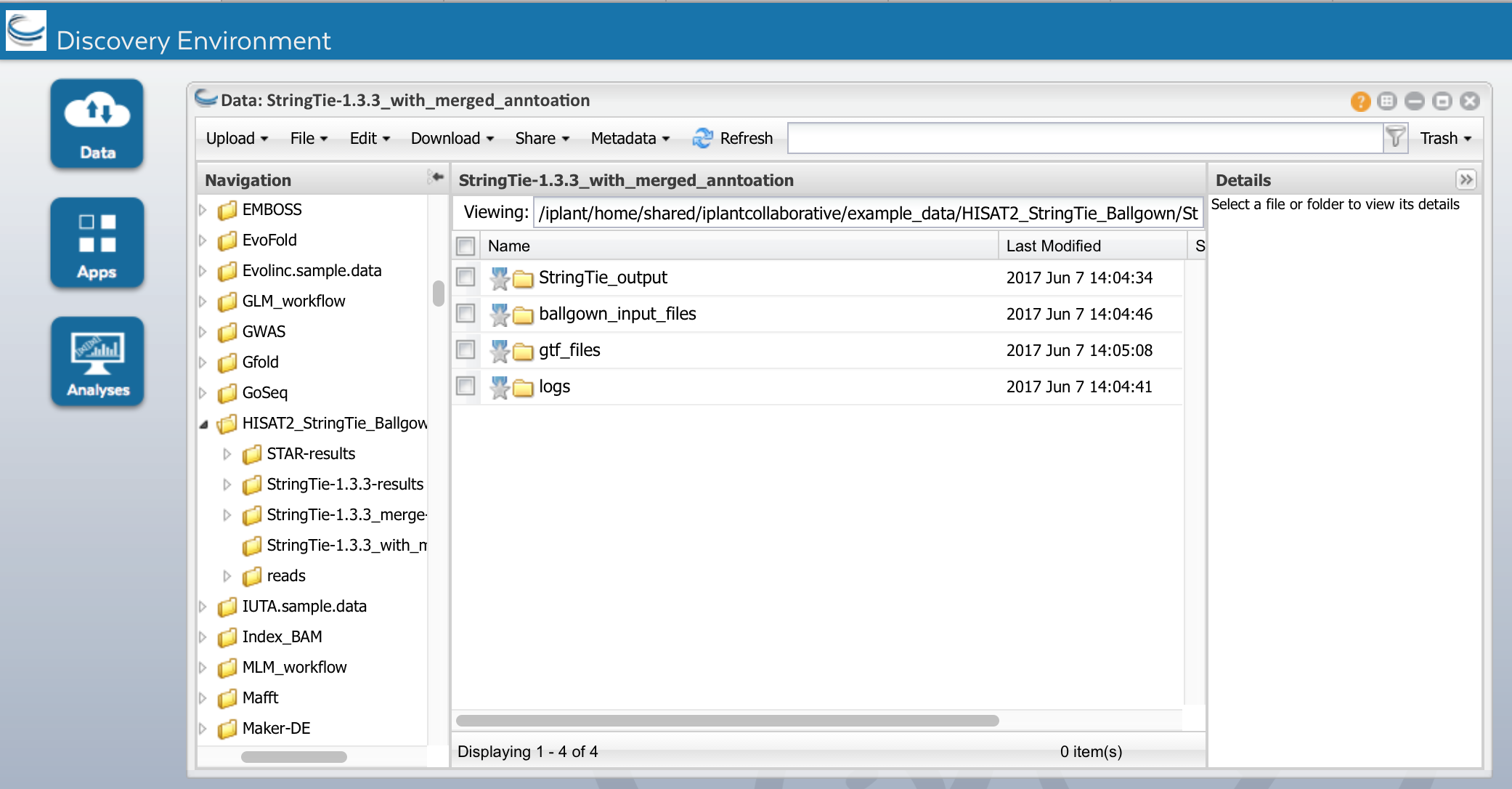RNA-seq Tutorial- HISAT2, StringTie and Ballgown using DE and Rstudio-Ballgown*
Rational and background
RNA-Seq involves preparing the mRNA which is converted to cDNA and provided as input to next generation sequencing library preparation method. Prior to RNA-Seq there were hybridization based microarrays used for gene expression studies, the main drawback was the poor quantification of lowly and highly expressed genes. RNA-Seq provides distinct advantages over microarrays, it provides better insights into alternative gene splicing, post-transcriptional modifications, gene fusion and deferentially expressed genes and thus helping to understanding the gene structure and expression patterns of genes across different samples, treatment conditions and time points. The ease of sequencing and the low cost have made RNA-Seq a workhorse in transcriptomic studies and viable option even for small scale labs. But the main challenge remains in analyzing the sequenced data.
The current ecosystems of RNA-Seq tools provide a varied ways of analyzing RNA-Seq data. Depending on the experiment goal one could align the reads to reference genome or pseduoalign to transcriptome and perform quantification and differential expression of genes or if you want to annotate your reference, assemble RNA-Seq reads using a denvo transcriptome assembler. Here we focus on workflows that align reads to reference genomes. The most commonly cited and widely used workflow is the Tuxedo protocol (Tophat, Cufflinks, Cuffdiff) developed by Cole Trapnell et al. The main drawback of this workflow is the ability to scale i.e they tend to take more runtime compared to newly updated Tuxedo protocol (HISAT, StringTie, Ballgown) by Mihaela Pertea et al. This updated Tuxedo protocol not only scales but is more accurate in detecting deferentially expressed genes.
In this example we will compare gene transcript abundance drought sensitive sorghum line under drought stress(DS) and well-watered (WW) condition. The expression of drought-related genes was more abundant in the drought sensitive genotype under DS condition compared to WW.
We will use RNA-Seq to compare expression levels for genes between DS and WW- samples for drought sensitive genotype IS20351 and to identify new transcripts or isoforms. In this tutorial, we will use data stored at the NCBI Sequence Read Archive (SRA).
- Align the data to the Sorghum v1 reference genome using HISAT2
- Transcript assembly using StringTie
- Identify differential-expressed genes using Ballgown
- Use Rstudio-Ballgown to visually explore the differential gene expression results.
If you do not have access to Discovery Environment, please register for CyVerse account - http://user.cyverse.org
Specific Objectives
By the end of this module, you should
- Be more familiar with the DE user interface
- Understand the starting data for RNA-Seq analysis
- Be able to align short sequence reads with a reference genome in the DE
- Be able to analyze differential gene expression in the DE and RStudio-Ballgown
Several of the methods in this tutorial can take 2 to 4 hrs to complete on a full-sized data set. So that you can complete the tutorial in the allotted time, we have pre-staged input and output files in the 'Community Data' folder for each step. You can start your analyses then skip to the next step using pre-staged data.
Original data from NCBI Sequence Read Archive study re accessible through GEO Series accession number GSE80699
- GSM2133750 : IS20351_WW_1
- GSM2133751 : IS20351_WW_2
- GSM2133752 : IS20351_WW_3
- GSM2133753 : IS20351_DS_1
- GSM2133754 : IS20351_DS_2
- GSM2133755 : IS20351_DS_3
Paper Reference for dataset: Drought stress tolerance strategies revealed by RNA-Seq in two sorghum genotypes with contrasting WUE,
Alessandra Fracasso, Luisa M. Trindade and Stefano Amaducci; DOI: 10.1186/s12870-016-0800-x, May 2016
The Staged Fastq Data can be found in the
Community Data -> iplantcollaborative -> example_data -> HISAT2_StringTie_Ballgown -> reads
Section 1: Align reads to reference using HISAT2 aligner
Hisat2 is another efficient splice aligner which is a replacement for Tophat2 in the new Tuxedo protocol. Like Tophat2 it uses one global FM index along with several small local FM indexes to build an efficient data structure which helps speed its alignment several times faster than Tophat2.
HISAT2 paper: HISAT: a fast spliced aligner with low memory requirements
Reference Manual
a) Open HISAT2 app
Click on Operation -> Categories -> Mapping -> HISAT2-index-align.
b) Click on the name of the App to open it.
c) In the Input section, you need to first select the a reference genome and annotation file either from the drop list or upload a fasta for the genomes or gtf annotation file.
Here we upload the reference genome file from:
Reference genome : Community Data ->iplantcollaborative->example_data->HISAT2_StringTie_Ballgown->Sorghum_bicolor.Sorbi1.20.dna.toplevel.fa
You can click 'Add' at the top right of the FASTQ File(s) box to navigate to the folder containing the FASTQ files. For paired end data add the read 1 gzipped files for all samples then followed by read 2 files in gzipped format.
Select File type as PE since we are using paired end data set.
Under advance options select to make alignments compatible with StringTie and Cufflinks for downstream analysis
For multiple input files, it is convenient to open a separate data window, navigate to the above folder and drag all of files into the input data box. Each of the input files will be processed independently. For convenience, a batch of FASTQ files can be analyzed together but these files can also be processed concurrently in independent STAR runs
d) Start the analysis by clicking the Launch Analysis button, naming the analysis 'HISAT2' in the dialog box. Reasonable default options are provided for the analysis settings.
e) HISAT2 will require some time to complete its work on each sample. Click on the Analyses icon to view the status of your submitted analysis.
f) When the analysis is complete, navigate to the results under your 'analyses' folder. The principle outputs from HISAT2 are BAM files, each set of alignments in a bam_output folder, bam file corresponding to the name of the original Fastq file. This is the most time-consuming step of this training module. If your analysis has not completed in time, you can skip ahead by using the pre-computed results:
Community Data ->iplantcollaborative->example_data->HISAT2_StringTie_Ballgown-> HISAT2_results
In the HISAT2_results folder, you should see these folders:
HISAT2_results: The result directory for the HISAT2 runs contain the following
bam_output: directory of alignment files coordinate sorted in bam format for each sample, along with their index bai files
We will use the bam_output folder to assemble transcripts using StringTie.
Section 2: Assemble transcripts with StringTie-1.3.3
StringTie like Cufflinks2 assembles transcripts from RNA seq reads aligned to the reference and does quantification. It follows a netflow algorithm where it assembles and quantitates simultaneously the highly expressed transcripts and removes reads associated with that transcripts and repeats the process until all the reads are used. This algorithm improves the run time for StringTie using less memory compared to Cufflinks2. If provided with a reference annotation file StringTie uses it to construct assembly for low abundance genes, but this is optional. Alternatively, you can skip the assembly of novel genes and transcripts, and use StringTie simply to quantify all the transcripts provided in an annotation file
a) Click on the Apps icon and find StringTie-1.3.3. Open it. Name the analysis as StringTie-1.3.3
b) In the 'Select Input data' section, add the 'bam' files by navigating to the bam_output folder from HISAT2 (above) and select and drag all bam files into the input box. For convenience, a batch of HISAT2 bam files can be analyzed together but these files can also be processed concurrently in independent StringTie runs. The path for the HISAT2 bam files
Community Data ->iplantcollaborative->example_data->HISAT2_StringTie_Ballgown-> bam_output
c) In the Reference Annotation section, select reference annotation Sorghum_bicolor.Sorbi1.20.gtf.
d) Run StringTie-1.3.3. When it is complete, you will see the following outputs
StringTie_output contains the following files:
- StringTie's main output is a GTF file containing the assembled transcripts e.g: IS20351_DS_1_1.gtf
- Gene abundances in tab-delimited format e.g IS20351_DS_1_1_abund.tab
- Fully covered transcripts that match the reference annotation, in GTF format e.g IS20351_DS_1_1.refs.gtf
Examine the GTF file, IS20351_DS_1_1.gtf This file contains annotated transcripts assembled by StringTie-1.3.3, using the annotated transcripts selected from the reference file uploaded in the StringTie-1.3.3 app as a guide.This file gives normalized expression metrics in both FPKM and TPM along with per base coverage
# stringtie IS20351_DS_1_1.sorted.bam -o IS20351_DS_1_1.gtf -G Sorghum_bicolor.Sorbi1.20.gtf -p 4 -m 200 -c 2.5 -g 50 -f 0.1 -C IS20351_DS_1_1.refs.gtf -A IS20351_DS_1_1.abund.tab # StringTie version 1.3.3 8 StringTie transcript 10354 14469 1000 + . gene_id "STRG.1"; transcript_id "STRG.1.1"; cov "3.489598"; FPKM "0.801415"; TPM "0.990349"; 8 StringTie exon 10354 10640 1000 + . gene_id "STRG.1"; transcript_id "STRG.1.1"; exon_number "1"; cov "1.000000"; 8 StringTie exon 13241 13900 1000 + . gene_id "STRG.1"; transcript_id "STRG.1.1"; exon_number "2"; cov "5.615151"; 8 StringTie exon 13975 14469 1000 + . gene_id "STRG.1"; transcript_id "STRG.1.1"; exon_number "3"; cov "2.098990"; 8 StringTie transcript 43183 43920 1000 + . gene_id "STRG.2"; transcript_id "STRG.2.1"; cov "2.972900"; FPKM "0.682751"; TPM "0.843710"; 8 StringTie exon 43183 43920 1000 + . gene_id "STRG.2"; transcript_id "STRG.2.1"; exon_number "1"; cov "2.972900"; 8 StringTie transcript 43997 44781 1000 + . gene_id "STRG.3"; transcript_id "STRG.3.1"; cov "6.772846"; FPKM "1.555440"; TPM "1.922136"; 8 StringTie exon 43997 44216 1000 + . gene_id "STRG.3"; transcript_id "STRG.3.1"; exon_number "1"; cov "9.109091";
Section 3: Merge all StringTie-1.3.3 transcripts into a single transcriptome annotation file using StringTie-1.3.3_merge
StringTie-merge like Cufflinks-merge uses the same principle of merging the transcript assemblies from samples into a consolidated annotation set. This merging steps helps restore full length of the structure transcript especially for transcript assembled with low coverage.The main purpose of this application is to make it easier to make an assembly GTF file suitable for use with Ballgown. A merged, empirical annotation file will be more accurate than using the standard reference annotation, as the expression of rare or novel genes and alternative splicing isoforms seen in this experiment will be better reflected in the empirical transcriptome assemblies.
a) Open the StringTie-1.3.3_merge app. Under 'Input Data', browse to the results of the StringTie-1.3.3 analyses (gtf_out). Select the all GTF files as input for StringTie-1.3.3_merge.
b) Under Reference Annotation, select the Sorghum_bicolor.Sorbi1.20.gtf.
c) Run the App. When it is complete, you should see the following outputs under StringTie-1.3.3_merge_results:
We will use the merged.out.gtf with StrignTie-1.3.3 app again
Section 4: Create Ballgown input files using with StringTie-1.3.3
We will use StringTie-1.3.3 again to assemble transcripts but this time will will use the consolidated annotation file we got from StringTie-1.3.3_merge step. This will re-estimate the transcript abundances using the merged structures but reads may need to be re-allocated for transcripts whose structures were altered by the merging step. We will set the option -B, e of StringTie which will create table count files (*ctab files) for each sample to be used in Ballgown for differential expression. Name the analysis "StringTie-1.3.3_from_merged_annotation"
Run the App. When it is complete, you should see the following outputs under
Ballgown_input_files: count files (*ctab files) for each sample
e_data.ctab: exon-level expression measurements.
i_data.ctab: intron- (i.e., junction-) level expression measurements
t_data.ctab: transcript-level expression measurements
e2t.ctab: table with two columns, e_id and t_id, denoting which exons belong to which transcripts
i2t.ctab: table with two columns, i_id and t_id, denoting which introns belong to which transcripts
More details of the ctab files please refere the Ballgown documentation
Section 5: Compare expression analysis using Ballgown
Ballgown is a R package that uses abundance data produced by StringTie to perform differential expression analysis at gene, transcript, exon or junction level. It does both time series and fixed condition differential expression analysis.
a) In Apps select Ballgown
b) provide a experiment design matrix file in txt, This file defines samples, group and replicate information e:g
ID condition reps
IS20351_DS_1_1 DS 1
IS20351_DS_1_2 DS 2
IS20351_DS_1_3 DS 3
IS20351_WW_1_1 WW 1
IS20351_WW_1_2 WW 2
IS20351_WW_1_3 WW 3
Here we are doing a pairwise comparison for differential expression in sensitive genotype under Drought Stress (DS) and Well Watered (WW) condition. We have 3 replicates under each condition.
c) Upload the following files
- Design matrix file
Community Data -> iplantcollaborative -> example_data -> HISAT2_StringTie_Ballgown -> design_matrix
- Ballgown_input_files directly containing the ctab count files from stringTie runs
Community Data -> iplantcollaborative -> example_data -> HISAT2_StringTie_Ballgown -> StringTie-1.3.3_from_merged_annotation -> ballgown_input_files
- Provide experimental covariate which is condition(it should match column in design matrix file)
d) Launch analysis
e) Examine results
Successful execution of the Ballgown will create a directory named output. The directory will contain the following files:
- Rplots.pdf- Boxplot of FPKM distribution of each smaple
- results_gene.tsv- Gene level Differential expression with no filtering
- results_gene_filter.sig.tsv- Identify genes with p value < 0.05
- results_gene_filter.tsv- Filter low-abundance genes, here we remove all genes with a variance across samples less than one
- results_trans.tsv-transcript level Differential expression with no filtering
- results_trans_filter.sig.tsv- Identify transcripts with p value < 0.05
- results_trans_filter.tsv-Filter low-abundance genes, here we remove all transcript with a variance across samples less than one
Running Ballgown for Differential gene expression and visualization in using RStudio-Ballgown
For this, we will first download the data (Section 4 "/iplant/home/shared/iplantcollaborative/example_data/HISAT2-StringTie-Ballgown/StringTie-1.3.3_from_merged_annotation/ballgown_input_files") needed to run Ballgown as well as the Desgin matrix file ("/iplant/home/shared/iplantcollaborative/example_data/HISAT2-StringTie-Ballgown/design_matrix"). We will use Rstudio-Ballgown app on DE to do the interactive analysis using Ballgown R package.
1. Launch the Rstudio-Ballgown app in DE
Search for "Rstudio-Ballgown" app in the search window under Apps
Click open the app and then provide the inputs - /iplant/home/shared/iplantcollaborative/example_data/HISAT2-StringTie-Ballgown/StringTie-1.3.3_from_merged_annotation/ballgown_input_files as the folder input and /iplant/home/shared/iplantcollaborative/example_data/HISAT2-StringTie-Ballgown/design_matrix as file input as shown in this screen shot. Then click Launch analysis.
After launching the Analysis, unlike other DE apps, you'll get a notification with a clickable link ("Access your running analysis here").
Clicking that link will open Rstudio-Ballgown app on the browser.
Rstudio-Ballgown will take few minutes to launch and you'll sometimes see this screen. Don't worry, eventually you'll be able to see the Rstudio-Ballgown app
2. Enter the user name and password (`rstudio` and `rstudio`) to launch the R studio on browser
When you log-in, you'll not see the files in the files window. They are located under `/de-app-work`. You can navigate to that directory using the following steps
3. paste the below R commands to begin the analysis. Start File -> New File -> R script, then paste the commands.
If the above section doesn't properly, the same R commands can be found here - http://rpubs.com/upendra_35/466542