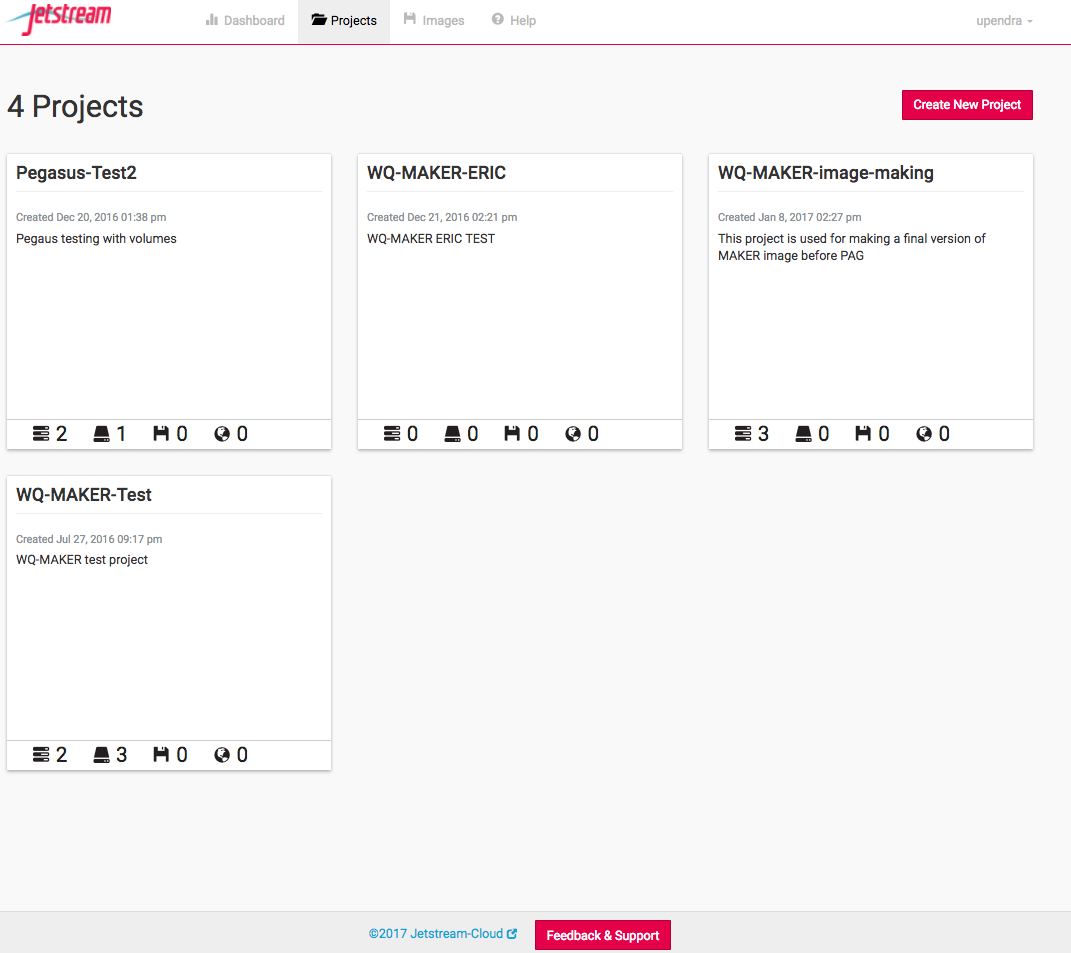MAKER 2.31.9 with CCTOOLS Jetstream Tutorial
MAKER Genome Annotation using cc-tools and Jetstream (WQ-MAKER)
Rationale and background:
MAKER is a flexible and scalable genome annotation pipeline that automates the many steps necessary for the detection of protein coding genes (Campbell et al. 2013). MAKER identifies repeats, aligns ESTs and proteins to a genome, produces ab initio gene predictions, and automatically synthesizes these data into gene annotations having evidence-based quality indices. MAKER was developed by the Yandell Lab and is described in several publications (Cantarel et al. 2008; Holt & Yandell 2011). Additional background is available at the MAKER Tutorial at GMOD and is highly recommended reading.
MAKER with CCTools (aka WQ-MAKER) is a modified MAKER annotation tools capable of running MAKER on distributed computing resources such as Jetstream cloud (Thrasher et al., 2012). Using the work-queue platform, users can now run MAKER across multiple virtual machines to achieve a several fold reduction in the duration of the MAKER run.
This tutorial will take users through steps of:
- Running WQ-MAKER on Jetstream cloud
- Running WQ-MAKER on an example genome assembly data
Considerations
Sounds great, what do I need to get started?
- Jetstream allocation. If you don't have one, you can send in your request to add you to CyVerse's JS allocation through the intercom (button on the bottom right on this page).
- XSEDE account
- Your data (or you can run example data)
What kind of data do I need?
- Mandatory requirements
- Genome assembly (fasta file)
- Organism type
- Eukaryotic (default, set as: organism_type=eukaryotic)
- Prokaryotic (set as: organism_type=prokaryotic)
- Additional data that can be used to improve the annotation (Highly recommended)
- RNA evidence (at least one of them is needed)
- Assembled mRNA-seq transcriptome (fasta file)
- Expressed sequence tags (ESTs) data (fasta file)
- Aligned EST or transcriptome GFF3 from your organism
- Aligned EST or transcriptome GFF3 from a closely related organism
- Protein evidence
protein sequence file in fasta format (i.e. from multiple organisms)
protein gff (aligned protein homology evidence from an external GFF3 file)
- RNA evidence (at least one of them is needed)
What kind of resources will I need for my project?
- Enough storage space on the WQ-MAKER Jetstream instance for both input and output files
- Creating and mounting an external volume to the running WQ-MAKER MASTER instance would be recommended
- One Master and several workers needed for running your computation
- Benchmarking results for data sets can help you estimate the number of workers need for running your annotation
- Enough AUs to run your computation
Part 1: Connect to an instance of an WQ-MAKER Jetstream Image (virtual machine)
Step 1. Go to https://use.jetstream-cloud.org/application and log in with your XSEDE credentials.
Step 2. Click on the "Create New Project" in the Project tab on the top and enter the name of the project and a brief description
Step 3. Launch an instance from the selected image and name it as MASTER
After the project has been created and entered inside it, click the "New" button, select "MAKER 2.31.9 with CCTools" image and then click Launch instance. In the next window (Basic Info),
- name the instance as "MASTER" (don't worry if you forgot to name the instance at that point, as you can always modify the name of the instance later)
- set base image version as "2.0" (default)
- leave the project as it is or change to a different project if needed
- select "Jetstream - Indiana University or Jetstream - TACC" as Provider and click 'Continue'. Your choice of provider will depend on the resources you have available (AUs) and the needs of your instance
- select "m1.medium" as Instance size (this is the minimum size that is required by WQ-MAKER image) and click "Continue".
Step 4. As the instance is launched behind the scenes, you will get an update as it goes through each step.
Status updates of Instance launch (both MASTER and WORKER) include Build-requesting launch, Build-networking, Build-spawning, Active-networking, Active-deploying. Depending on the usage load on Jetstream, it can take anywhere from 2-5 mins for an instance to become active. You can force check updates by using the refresh button in the Instance launch page or the refresh button on your browser. Once the instance becomes active a virtual machine with the ip address provided will become available for you to connect to. This virtual machine will have all the necessary components to run WQ-MAKER and test files to run a MAKER demo.
Step 5: Create a volume
Since the m1 medium instance size (60GB disk space) selected for running MASTER instance of WQ-MAKER may not be sufficient for most of the MAKER runs, it is recommended to run it on volumes
5.1 Click the "New" button in the project and select "Create Volume". Enter the name of the volume, volume size (GB) needed and the provider (TACC or Indiana) and finally click "Create Volume"
Attach the created volume to the MASTER instance
5.2 Click on the MASTER instance now
Jetstream provides web-shell, a web-based terminal, for accessing your VM at the command line level once it has been deployed.
However, you might find that you wish to access your VM via SSH if you’ve provisioned it with a routable IP number. For SSH access, you can create (or copy) SSH public-keys for your non-Jetstream computer that will allow it to access Jetstream then deposit those keys in your Atmosphere settings. More instructions can be found here
$ ssh <username>@<ip.address>
Step 6. Add public SSH key of MASTER to Jetstream
If you do not already have a ~/.ssh/id_rsa.pub file, then run this command to create it. Use all the defaults..
$ ssh-keygen Generating public/private rsa key pair. Enter file in which to save the key (/home/upendra/.ssh/id_rsa): Enter passphrase (empty for no passphrase): Enter same passphrase again: Your identification has been saved in /home/upendra/.ssh/id_rsa. Your public key has been saved in /home/upendra/.ssh/id_rsa.pub. The key fingerprint is: SHA256:fPvsPyvtcWKl9kQotmJskFljlHQNCNP2pITigdLS3mM upendra@js-157-180.jetstream-cloud.org The key's randomart image is: +---[RSA 2048]----+ | o . o=oooo | | o + o .o*.. . | | + o o o++ | | . E. =... . | | . .S . o . o| | + o o + | | * ..* o| | o +.oo* | | .+++o.| +----[SHA256]-----+
Copy the public SSH key from your id_rsa.pub file and paste it to the https://use.jetstream-cloud.org/application/settings, give a name (MASTER) to it and click confirm.
cat ~/.ssh/id_rsa.pub
Step 7. Launch WORKER instances from MAKER 2.31.9 with CCTools image
How many workers to launch? It depends on the number of sequences. Be default WQ-MAKER generates files each containing 10 sequences
Part 3: Set up a MAKER run using the Terminal window. Instead IF you want to run the WQ-MAKER using Jupyter notebook please see the section below
Step 1 Navigate to the mounted volume.
Once you have logged in to your instance using webshell or ssh of your MASTER instance, you must change the directory permissions as below
# Change the ownership and group permission on the mount location $ sudo chown -hR $USER /vol_b $ sudo chgrp -hR $USER /vol_b # cd into the /vol_b and then run WQ-MAKER in there $ cd /vol_b
Step 2. Get oriented. You will find staged example data in "/opt/WQ-MAKER_example_data/" within the MASTER instance. List its contents with the ls command:
$ ls /opt/WQ-MAKER_example_data/ maker_bopts.ctl maker_exe.ctl maker-hosts maker_opts.ctl test_data worker-launch.yml $ ls /opt/WQ-MAKER_example_data/test_data mRNA.fasta msu-irgsp-proteins.fasta Os-rRNA.fa plant_repeats.fasta test_genome_chr1.fasta test_genome.fasta
- maker_*.ctl file are a set of configuration files that can be used for this exercise or generated as described below.
- worker-launch.yml and maker-hosts are ansible-playbook and host file for luanching jobs on WORKERS (optional for WQ-MAKER)
- fasta files include a scaled-down genome (test_genome.fasta) which is comprised of the first 300kb of 12 chromosomes of rice and scaled-down genome (test_genome_chr1.fasta) which is comprised of the first 300kb of first chromosome of rice
- mRNA sequences from NCBI (mRNA.fasta)
- publicly available annotated protein sequences of rice (MSU7.0 and IRGSP1.0) - msu-irgsp-proteins.fasta
- collection of plant repeats (plant_repeats.fasta)
- ribosomal RNAsequence of rice (Os-rRNA.fa)
Executables for running MAKER are located in /opt/maker/bin and /opt/maker/exe:
$ ls /opt/maker/bin/ cegma2zff fasta_tool maker maker_functional map_fasta_ids chado2gff3 genemark_gtf2gff3 maker2chado maker_functional_fasta map_gff_ids compare gff3_merge maker2eval_gtf maker_functional_gff mpi_evaluator cufflinks2gff3 iprscan2gff3 maker2jbrowse maker_map_ids mpi_iprscan evaluator iprscan_wrap maker2wap map2assembly tophat2gff3 fasta_merge ipr_update_gff maker2zff map_data_ids
As the names suggest the "/opt/maker/bin" directory includes many useful auxiliary scripts. For example cufflinks2gff3 will convert output from an RNA-seq analysis into a GFF3 file that can be used for input as evidence for WQ-MAKER. RepeatMasker, augustus, blast, exonerate, and snap are programs that MAKER uses in its pipeline. We recommend reading MAKER Tutorial at GMOD for more information about these.
Step 3. Set up a WQ-MAKER run. Create a working directory called "maker_run" on your home directory using the mkdir command and use cd to move into that directory:
# Navigate to the mounted volume for creating test directory $ cd /vol_b $ mkdir wq_maker_run $ cd wq_maker_run
Step 4. Copy the contents of "WQ-MAKER_example_data" into the current directory using cp -r command. Verify using the ls command. Change the permissions on that directory
$ sudo cp -r /opt/WQ-MAKER_example_data/test_data .
Step 5. Run the maker command with the --help flag to get a usage statement and list of options:
$ maker -h
Argument "2.53_01" isn't numeric in numeric ge (>=) at /usr/local/lib/x86_64-linux-gnu/perl/5.22.1/forks.pm line 1570.
MAKER version 2.31.9
Usage:
maker [options] <maker_opts> <maker_bopts> <maker_exe>
Description:
MAKER is a program that produces gene annotations in GFF3 format using
evidence such as EST alignments and protein homology. MAKER can be used to
produce gene annotations for new genomes as well as update annotations
from existing genome databases.
The three input arguments are control files that specify how MAKER should
behave. All options for MAKER should be set in the control files, but a
few can also be set on the command line. Command line options provide a
convenient machanism to override commonly altered control file values.
MAKER will automatically search for the control files in the current
working directory if they are not specified on the command line.
Input files listed in the control options files must be in fasta format
unless otherwise specified. Please see MAKER documentation to learn more
about control file configuration. MAKER will automatically try and
locate the user control files in the current working directory if these
arguments are not supplied when initializing MAKER.
It is important to note that MAKER does not try and recalculated data that
it has already calculated. For example, if you run an analysis twice on
the same dataset you will notice that MAKER does not rerun any of the
BLAST analyses, but instead uses the blast analyses stored from the
previous run. To force MAKER to rerun all analyses, use the -f flag.
MAKER also supports parallelization via MPI on computer clusters. Just
launch MAKER via mpiexec (i.e. mpiexec -n 40 maker). MPI support must be
configured during the MAKER installation process for this to work though
Options:
-genome|g <file> Overrides the genome file path in the control files
-RM_off|R Turns all repeat masking options off.
-datastore/ Forcably turn on/off MAKER's two deep directory
nodatastore structure for output. Always on by default.
-old_struct Use the old directory styles (MAKER 2.26 and lower)
-base <string> Set the base name MAKER uses to save output files.
MAKER uses the input genome file name by default.
-tries|t <integer> Run contigs up to the specified number of tries.
-cpus|c <integer> Tells how many cpus to use for BLAST analysis.
Note: this is for BLAST and not for MPI!
-force|f Forces MAKER to delete old files before running again.
This will require all blast analyses to be rerun.
-again|a recaculate all annotations and output files even if no
settings have changed. Does not delete old analyses.
-quiet|q Regular quiet. Only a handlful of status messages.
-qq Even more quiet. There are no status messages.
-dsindex Quickly generate datastore index file. Note that this
will not check if run settings have changed on contigs
-nolock Turn off file locks. May be usful on some file systems,
but can cause race conditions if running in parallel.
-TMP Specify temporary directory to use.
-CTL Generate empty control files in the current directory.
-OPTS Generates just the maker_opts.ctl file.
-BOPTS Generates just the maker_bopts.ctl file.
-EXE Generates just the maker_exe.ctl file.
-MWAS <option> Easy way to control mwas_server for web-based GUI
options: STOP
START
RESTART
-version Prints the MAKER version.
-help|? Prints this usage statement.
Step 6. Create control files that tell MAKER what to do. Three files are required:
maker_opts.ctl- gives location of input files (genome and evidence) and sets options that affect MAKER behaviormaker_exe.ctl- gives path information for the underlying executables.maker_bopt.ctl- sets parameters for filtering BLAST and Exonerate alignment results
To create these files run the maker command with the -CTL flag. Verify with ls:
$ maker -CTL $ ls maker_bopts.ctl maker_exe.ctl maker_opts.ctl test_data
- The "maker_exe.ctl" is automatically generated with the correct paths to executables and does not need to be modified.
- The "maker_bopt.ctl" is automatically generated with reasonable default parameters and also does not need to be modified unless you want to experiment with optimization of these parameters.
- The automatically generated "maker_opts.ctl" file needs to be modified in order to specify the genome file and evidence files to be used as input. You can use the text editor "vi" or "nano" that is already installed in the MASTER instance
If pressed for time a pre-edited version of the "maker_opts.ctl" file is staged in /opt/WQ-MAKER_example_data. Delete the current file and copy the staged version here. Make the following changes and then skip to Step 6.
$ rm maker_opts.ctl $ cp /opt/WQ-MAKER_example_data/maker_opts.ctl .
#-----Gene Prediction snaphmm= #SNAP HMM file gmhmm= #GeneMark HMM file augustus_species= #Augustus gene prediction species model fgenesh_par_file= #FGENESH parameter file pred_gff= #ab-initio predictions from an external GFF3 file model_gff= #annotated gene models from an external GFF3 file (annotation pass-through) est2genome=1 #infer gene predictions directly from ESTs, 1 = yes, 0 = no # Change 1 to 0 protein2genome=1 #infer predictions from protein homology, 1 = yes, 0 = no # Change 1 to 0 unmask=0 #also run ab-initio prediction programs on unmasked sequence, 1 = yes, 0 = no
Otherwise open the maker_opts.ctl in a text editor of choice )
$ nano maker_opts.ctl
Here are the sections of the "maker_opts.ctl" file you need to edit. For more information about the this please check this The_MAKER_control_files_explained - Add path information to files as shown.
Do not allow any spaces after the equal sign or anywhere else
The files can be present in same the directory as the "maker_opts.ctl" or make sure you use the relative path if the files are present in other directories
This section pertains to specifying the genome assembly to be annotated and setting organism type:
#-----Genome (these are always required) genome=./test_data/test_genome.fasta #genome sequence (fasta file or fasta embeded in GFF3 file) organism_type=eukaryotic #eukaryotic or prokaryotic. Default is eukaryotic
The following section pertains to EST and other mRNA expression evidence. Here we are only using same species data, but one could specify data from a related species using the "altest" parameter. With RNA-seq data aligned to your genome by Cufflinks or Tophat one could use maker auxiliary scripts (cufflinks2gff3 and tophat2gff3) to generate GFF3 files and specify these using the est_gff parameter:
#-----EST Evidence (for best results provide a file for at least one) est=./test_data/mRNA.fasta #set of ESTs or assembled mRNA-seq in fasta format altest= #EST/cDNA sequence file in fasta format from an alternate organism est_gff= #aligned ESTs or mRNA-seq from an external GFF3 file altest_gff= #aligned ESTs from a closely relate species in GFF3 format
The following section pertains to protein sequence evidence. Here we are using previously annotated protein sequences. Another option would be to use SwissProt or other database:
#-----Protein Homology Evidence (for best results provide a file for at least one) protein=./test_data/msu-irgsp-proteins.fasta #protein sequence file in fasta format (i.e. from mutiple oransisms) protein_gff= #aligned protein homology evidence from an external GFF3 file
This next section pertains to repeat identification:
#-----Repeat Masking (leave values blank to skip repeat masking) model_org= #select a model organism for RepBase masking in RepeatMasker rmlib=./test_data/plant_repeats.fasta #provide an organism specific repeat library in fasta format for RepeatMasker repeat_protein= #provide a fasta file of transposable element proteins for RepeatRunner rm_gff= #pre-identified repeat elements from an external GFF3 file prok_rm=0 #forces MAKER to repeatmask prokaryotes (no reason to change this), 1 = yes, 0 = no softmask=1 #use soft-masking rather than hard-masking in BLAST (i.e. seg and dust filtering)
Step 7. Run WQ-MAKER
Before running MAKER, check to make sure all worker instances have become active.
On the MASTER instance, make sure you are in the "maker_run" directory and all of your files are in place and then run:
$ nohup wq_maker -contigs-per-split 1 -cores 1 -memory 2048 -disk 4096 -N wq_test_${USER} -d all -o master.dbg -debug_size_limit=0 -stats test_out_stats.txt > log_file.txt 2>&1 &
-contigs-per-split 1: splits the genome file into 1 contig/scaffold/sequence per file. By specifiying this option, we are telling wq_maker to split the genome file into 1 sequence per file. By default, the wq_maker splits the fasta file into 10 sequences per file and this case, it is not ideal because, there will be 2 files (1 containing chromosomes from 1-10 and the other containing 11-12). This will decrease the speed at the wq_maker annotates the genome.
Unless otherwise you have a complete genome containing chromosomes or very few scaffolds, it is not recommended to use this option. For example if you have a genome that contains 10,000 sequences, then this option will create 10,000 files on your working directory which is not ideal of navigation purposes. Check to see how many contigs/scaffolds/chromosomes you have in your genome using `grep ">" -c <genome fasta file>` and if the number is too high, then avoid this option
-N maker_run_ud sets the project name to wq_test_{USER}. This is mandatory if we need to run WQ-MAKER.
- -d all Sets the debug flag for Work Queue. For all debugging output, try 'all'
- -o master.dbg Sets the debug file for Work Queue
-debug_size_limit=0 Sets the byte wrap around on the debug file. 0 signifies it is never wrapped (Default it 1M)
- -stats test_out_stats.txt Specifies the file were Work Queue master stats are written
- log_file.txt captures the stdout
Wait for the MASTER to advertise master status to the catalog server before your run WQ-MAKER on the WORKERS (see below).
Once the log_file show the above output and once your WORKERS are in active state, then either ssh or use webshell into each of the WORKERS and then run
$ nohup work_queue_worker -N wq_test_${USER} --cores all --debug-rotate-max=0 -d all -o worker.dbg > log_file_2.txt 2>&1 &
-N wq_test_${USER} sets the project name to maker_run_test. This is mandatory if we need to run WQ-MAKER. This is the same id that we have specified with MASTER
--debug-rotate-max=0 Set the maximum size of the debug log (default 10M, 0 disables)
- -d all Sets the debug flag for Work Queue. For all debugging output, try 'all'
-o worker.dbg Sets the debug file for Work Queue
- --cores all Uses all the cores on the machine
Advanced users
You can use Anisble method to launch jobs without ssh'ing into WORKERS from the MASTER itself. Once the maker run is started on the master, and once your WORKERS are in active state
Step 1: Copy ansible.cfg file into your home directory which will help you to avoid host verification
$ cp /opt/WQ-MAKER_example_data/.ansible.cfg ~
Step 2. Add ssh keys of MASTER to the JetStream atmosphere. This will allow Ansible to launch the jobs without ssh into the WORKERS.
Step 3: Copy maker-hosts file into your working directory and populate it with ip addresses of the WORKERS
$ cp /opt/WQ-MAKER_example_data/maker-hosts . $ echo "149.165.169.21" >> maker-hosts # This ip address of the WORKER is specific to my account. This will not work for you $ echo "149.165.169.78" >> maker-hosts # This ip address of the WORKER is specific to my account. This will not work for you
Step 4: Copy the Ansible playbook to your working directory
$ cp /opt/WQ-MAKER_example_data/worker-launch.yml .
$ cat worker-launch.yml
---
- hosts : workers
environment:
PATH: "{{ ansible_env.PATH }}:/home/${USER}/bin:/home/${USER}/.local/bin:/opt/icommands:/opt/icommands:/opt/exonerate-2.2.0-x86_64/bin/:/opt/cctools/bin:/opt/ncbi-blast-2.6.0+/bin/:/opt/snoscan-0.9.1/:/opt/tRNAscan-SE-1.3.1/:/opt/snap/:/usr/local/sbin:/usr/local/bin:/usr/sbin:/usr/bin:/sbin:/bin:/usr/games:/usr/local/games:/snap/bin:/opt/augustus-3.2.2/bin:/opt/maker/bin:/opt/RepeatMasker:/opt/snap"
PERL5LIB: "/opt/tRNAscan-SE-1.3.1::/opt/cctools/lib/perl5/site_perl"
tasks :
- name : Execute the script
shell : /opt/cctools/bin/work_queue_worker -N wq_test_${USER} -s /home/${USER} --cores all --debug-rotate-max=0 -d all -o /home/${USER}/worker.dbg
- - hosts is the name of the hosts (workers in this case. It can be anything)
- tasks is the task that need to be performed by the Ansible (In this case run work_queue_worker)
- name is just name of the task (It can be anything)
- -N maker_run_test sets the project name to maker_run_test. This is mandatory if we need to run WQ-MAKER
-s /home/upendra/ Set the location for creating the working directory of the worker
--debug-rotate-max=0 Set the maximum size of the debug log (default 10M, 0 disables)
- -d all Sets the debug flag for Work Queue. For all debugging output, try 'all'
-o worker.dbg Sets the debug file for Work Queue
Step 5: Run WQ-MAKER on the WORKERS
$ nohup ansible-playbook -u ${USER} -i maker-hosts worker-launch.yml > log_file_2.txt 2>&1 &
To check the status of the WQ-MAKER job, run the following.
$ work_queue_status -M wq_test_${USER}
PROJECT HOST PORT WAITING RUNNING COMPLETE WORKERS
maker_run_test js-157-131.jetstream- 9155 8 4 0 4
Step 8. Stats output from MASTER instance
The log_file.txt will tell you if the job has been finished or not.
$ tail log_file.txt WQ-MAKER Start_time: 1505157588000000 WQ-MAKER End_time: 1505157849000000 WQ-MAKER Elapsed: 0d 0:04:21.000000 Work Queue Wall Time: 0d 0:04:00.427755 Cumulative Task Wall Time: 0d 0:36:25.377304 Cumulative Task Good Execute Time: 0d 0:36:25.377304 Work Queue Send Time: 0d 0:00:01.437632 Work Queue Receive Time: 0d 0:00:03.863163 ----------------------------------------------------------------- Mon Sep 11 15:24:09 2017 :: MPI used :: Cores 1 :: Memory 1024 :: Disk 2048 -----------------------------------------------------------------
The following are the output files from WQ-MAKER
$ ls test_genome.maker.output/test_genome.maker.output maker_bopts.log maker_exe.log maker_opts.log mpi_blastdb test_genome_datastore test_genome_master_datastore_index.log
- The
maker_opts.log,maker_exe.log, andmaker_bopts.logfiles are logs of the control files used for this run of MAKER. - The
mpi_blastdbdirectory contains FASTA indexes and BLAST database files created from the input EST, protein, and repeat databases. - test_genome_master_datastore_index.log contains information on both the run status of individual contigs and information on where individual contig data is stored.
- The test_genome_datastore directory contains a set of subfolders, each containing the final MAKER output for individual contigs from the genomic fasta file.
Check the test_genome_master_datastore_index.log and task_outputs.txt to see if there were any failures:
$ cat test_genome.maker.output/test_genome_master_datastore_index.log Chr1 test_genome_datastore/41/30/Chr1/ STARTED Chr10 test_genome_datastore/7C/72/Chr10/ STARTED Chr11 test_genome_datastore/1E/AA/Chr11/ STARTED Chr12 test_genome_datastore/1B/FA/Chr12/ STARTED Chr2 test_genome_datastore/E9/36/Chr2/ STARTED Chr3 test_genome_datastore/CC/EF/Chr3/ STARTED Chr4 test_genome_datastore/A3/11/Chr4/ STARTED Chr5 test_genome_datastore/8A/9B/Chr5/ STARTED Chr6 test_genome_datastore/13/44/Chr6/ STARTED Chr7 test_genome_datastore/91/B7/Chr7/ STARTED Chr8 test_genome_datastore/9A/9E/Chr8/ STARTED Chr9 test_genome_datastore/87/90/Chr9/ STARTED Chr1 test_genome_datastore/41/30/Chr1/ FINISHED Chr10 test_genome_datastore/7C/72/Chr10/ FINISHED Chr11 test_genome_datastore/1E/AA/Chr11/ FINISHED Chr12 test_genome_datastore/1B/FA/Chr12/ FINISHED Chr2 test_genome_datastore/E9/36/Chr2/ FINISHED Chr3 test_genome_datastore/CC/EF/Chr3/ FINISHED Chr4 test_genome_datastore/A3/11/Chr4/ FINISHED Chr5 test_genome_datastore/8A/9B/Chr5/ FINISHED Chr6 test_genome_datastore/13/44/Chr6/ FINISHED Chr7 test_genome_datastore/91/B7/Chr7/ FINISHED Chr8 test_genome_datastore/9A/9E/Chr8/ FINISHED Chr9 test_genome_datastore/87/90/Chr9/ FINISHED
All completed. Other possible status entries include:
- FAILED - indicates a failed run on this contig, MAKER will retry these
- RETRY - indicates that MAKER is retrying a contig that failed
- SKIPPED_SMALL - indicates the contig was too short to annotate (minimum contig length is specified in
maker_opt.ctl) - DIED_SKIPPED_PERMANENT - indicates a failed contig that MAKER will not attempt to retry (number of times to retry a contig is specified in
maker_opt.ctl)
The actual output data is stored in in nested set of directories under* test_genome_datastore* in a nested directory structure.
A typical set of outputs for a contig looks like this:
$ ls test_genome.maker.output/test_genome_datastore/*/*/* test_genome_datastore/13/44/Chr6: Chr6.gff Chr6.maker.proteins.fasta Chr6.maker.transcripts.fasta Chr6.maker.non_overlapping_ab_initio.proteins.fasta Chr6.maker.snap_masked.proteins.fasta run.log Chr6.maker.non_overlapping_ab_initio.transcripts.fasta Chr6.maker.snap_masked.transcripts.fasta theVoid.Chr6
- The Chr6.gff file is in GFF3 format and contains the maker gene models and underlying evidence such as repeat regions, alignment data, and ab initio gene predictions, as well as fasta sequence. Having all of these data in one file is important to enable visualization of the called gene models and underlying evidence, especially using tools like Apollo which enable manual editing and curation of gene models.
- The fasta files Chr6.maker.proteins.fasta and Chr6.maker.transcripts.fasta contain the protein and transcript sequences for the final MAKER gene calls.
- The Chr6.maker.non_overlapping_ab_initio.proteins.fasta and Chr6.maker.non_overlapping_ab_initio.transcripts.fasta files are models that don't overlap MAKER genes that were rejected for lack of support.
- The Chr6.maker.snap_masked.proteins.fasta and Chr6.maker.snap_masked.transcript.fasta are the initial SNAP predicted models not further processed by MAKER
The output directory theVoid.Chr1 contains raw output data from all of the pipeline steps. One useful file found here is the repeat-masked version of the contig, query.masked.fasta.
Step 9: Merge the gff files
$ gff3_merge -n -d test_genome.maker.output/test_genome_master_datastore_index.log
- -d The location of the MAKER datastore index log file.
- -n Do not print fasta sequence in footer
By default, the output of the gff3_merge is test_genome.all.gff, but you can have an alternate base name for the output files using "-o" option
If you want to perform abinition gene predictions then you should skip `-n` option. Run
$ gff3_merge -d test_genome_master_datastore_index.log
And follow the rest of the steps of abinitio gene predictions in here
The final output from gff3_merge is "test_genome.all.gff"
##gff-version 3 Chr6 maker gene 43764 46139 . - . ID=maker-Chr6-snap-gene-0.3;Name=maker-Chr6-snap-gene-0.3 Chr6 maker mRNA 43764 46139 . - . ID=maker-Chr6-snap-gene-0.3-mRNA-1;Parent=maker-Chr6-snap-gene-0.3;Name=maker-Chr6-snap-gene-0.3-mRNA-1;_AED=0.12;_eAED=0.50;_QI=64|0|0|1|0|0.33|3|0|76 Chr6 maker exon 43764 43846 . - . ID=maker-Chr6-snap-gene-0.3-mRNA-1:exon:2;Parent=maker-Chr6-snap-gene-0.3-mRNA-1 Chr6 maker exon 44833 44896 . - . ID=maker-Chr6-snap-gene-0.3-mRNA-1:exon:1;Parent=maker-Chr6-snap-gene-0.3-mRNA-1 Chr6 maker exon 45992 46139 . - . ID=maker-Chr6-snap-gene-0.3-mRNA-1:exon:0;Parent=maker-Chr6-snap-gene-0.3-mRNA-1 Chr6 maker five_prime_UTR 46076 46139 . - . ID=maker-Chr6-snap-gene-0.3-mRNA-1:five_prime_utr;Parent=maker-Chr6-snap-gene-0.3-mRNA-1 Chr6 maker CDS 45992 46075 . - 0 ID=maker-Chr6-snap-gene-0.3-mRNA-1:cds;Parent=maker-Chr6-snap-gene-0.3-mRNA-1 Chr6 maker CDS 44833 44896 . - 0 ID=maker-Chr6-snap-gene-0.3-mRNA-1:cds;Parent=maker-Chr6-snap-gene-0.3-mRNA-1 Chr6 maker CDS 43764 43846 . - 2 ID=maker-Chr6-snap-gene-0.3-mRNA-1:cds;Parent=maker-Chr6-snap-gene-0.3-mRNA-1
Moving data from CyVerse Datastore using iCommands
iCommands is a collection of commands for Linux and Mac OS operating systems that are used in the iRODS system to interact with the CyVerse Data Store. Many commands are very similar to Unix utilities. For example, to list files and directories, in Linux you use ls, but in iCommands you use ils.
While iCommands are great for all transfers and for automating tasks via scripts, they are the best choice for large files (2-100 GB each) and for bulk file transfers (many small files). For a comparison of the different methods of uploading and downloading data items, see Downloading and Uploading Data.
iCommands can be used by CyVerse account users to download files that have been shared by other users and to upload files to the Data Store, as well as add metadata, change permissions, and more. Commonly used iCommands are listed below. Follow the instructions on Setting Up iCommands for how to download and configure iCommands for your operating system.
A CyVerse account is not required to download a public data file via iCommands. To see instructions just for public data download with iCommands, see the iCommands section on Downloading Data Files Without a User Account.
For configuring icommands and the different commands that can be used to move the data in and out of datastore, please refer this link. You may want to watch a CyVerse video about iCommands.
Part 4: Set up a MAKER run using the Jupyter notebook
Step1: Running "tmux" command to run the anlaysis in the background
$ cd ~ $ tmux
Step2: Copy the example Jupyter notebook onto your home directory
$ cp /opt/WQ-MAKER_example_data/WQ-MAKER-Jupyter-notebook.ipynb .
Step3: Launch jupyter notebook in the background
$ python /opt/anaconda2/bin/jupyter-notebook --no-browser --ip=0.0.0.0 2>&1 | sed s/0.0.0.0/$(curl -s ipinfo.io/ip)/g
[I 16:54:10.440 NotebookApp] Writing notebook server cookie secret to /run/user/1000/jupyter/notebook_cookie_secret
[I 16:54:10.650 NotebookApp] Serving notebooks from local directory: /home/upendra
[I 16:54:10.650 NotebookApp] 0 active kernels
[I 16:54:10.650 NotebookApp] The Jupyter Notebook is running at: http://129.114.104.169:8888/?token=483a27cd0387ccd04133570999ba8ce8072cf0f45663289f
[I 16:54:10.650 NotebookApp] Use Control-C to stop this server and shut down all kernels (twice to skip confirmation).
[C 16:54:10.650 NotebookApp]
Copy/paste this URL into your browser when you connect for the first time,
to login with a token:
http://129.114.104.169:8888/?token=483a27cd0387ccd04133570999ba8ce8072cf0f45663289f ## Copy and paste this link in the browser
Step 4: Now click open "WQ-MAKER-Jupyter-notebook.ipynb" and run the jupyter notebooks.
Here is the example Jupyter notebook that was ran before
If you want to exit out of tmux shell without killing it. Press ctrl + b and d. If you want to kill it. Then press ctrl +c