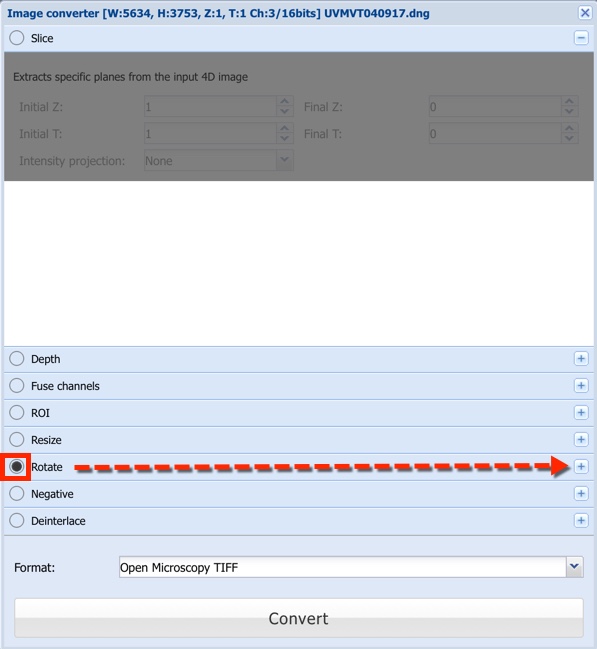/
Rotating BisQue Images
Rotating BisQue Images
You first rotate the image in BisQue, download it to your system, and then upload it back to BisQue.
- Unable to render {include} The included page could not be found.
- Rotate the image:
- Click Browse and then click image.
- Click the image to open.
- Click Operations and then click Convert.
- In the Image Converter dialog, select the Rotate button, and then click on the right side of the row to open the rotation angle settings:
- Select the rotation angle for the image.
- Download the file:
- Click the Format drop-down list at the bottom.
- Select the file format for the saved image. The image is rotated and saved to your system.
- Upload the image back to the BisQue image repository.
, multiple selections available,
Related content
Analyzing BisQue Data
Analyzing BisQue Data
More like this
Getting Help with BisQue
Getting Help with BisQue
More like this
Logging In and Out of BisQue
Logging In and Out of BisQue
More like this
Viewing Information About Bisque
Viewing Information About Bisque
More like this
Changing Bisque User Preferences
Changing Bisque User Preferences
More like this
Viewing Help about Uploads
Viewing Help about Uploads
More like this
Unable to render {include} The included page could not be found.